Serial Input Setup
Murobo Control Center (MCC) supports using MPG pendant wheels for machine jogging as well as hardware buttons for operations such as cycle start, cycle stop, feed hold, and running macros. It also supports using physical knobs for feed override and speed overrides. The buttons and devices are connected to the input pins of an Arduino board and MCC communicates with the Arduino via the boards built in USB serial. This page describes how to wire a MPG pendant to an Arduino Mega2560 and how to configure the software to utilize it.
The following software is required to support a MPG pendant.
The following hardware is required to support a MPG pendant.
- Arduino Mega 2560 or clone - Amazon Arduino Store
- MPG Handwheel Pendant (5V, wired) - Amazon
- [OPTIONAL] Screw Terminal Shield for Mega 2560 - Amazon
- Download all of the required software and acquire the required hardware. The screw terminal shield is not required, but it is recommended for a permanent install to ensure a reliable connection between the wires of the pendant an the Arduino pins.
- Install the Arduino IDE, install the hardware drivers if prompted, and connect the Arduino to the computer via USB.
- Start the Arduino IDE, and choose the menu for "Tools -> Board -> Arduino AVR Boards -> Arduino Mega or Mega 2560".
- Unzip the sketch for the Murobo Control Center, and open the sketch in the Arduino IDE.
- Press the upload button to load the sketch onto the board.
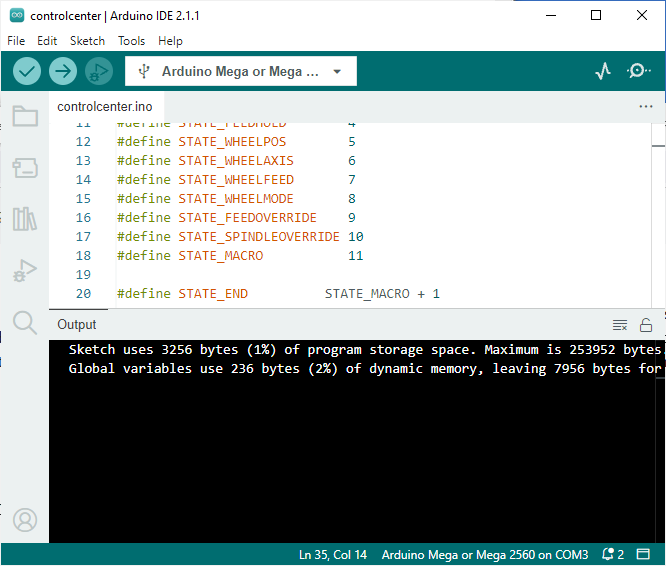
Utilize the documentation included with the MPG and connect the wires to the correct pins as listed below. Ensure the board is disconnected from the PC and any power before wiring.
- VCC to 5V Pin
- 0V to 0V Pin
- A to Pin 27
- B to Pin 26
- A- to Pin 25
- B- to Pin 24
- X to Pin 23
- Y to Pin 22
- Z to Pin 33
- 4 to Pin 32
- X100 (fast feed) to Pin 29
- X10 (medim feed) to Pin 30
- X1 (slow feed) to Pin 31
- LED+ to 5V Pin
- LED- to 0V Pin
- com to 0V Pin
- Emergency Stop (C) to Pin 28
- Emergency Stop (NC) to 0V Pin

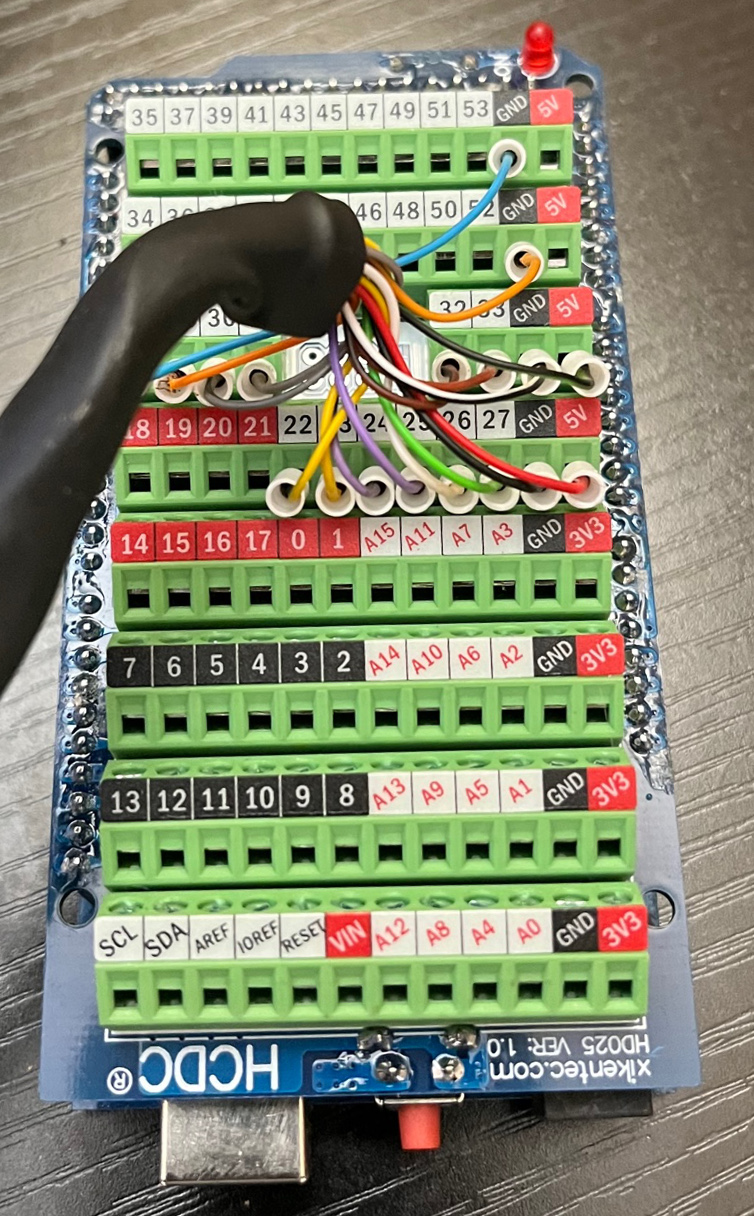
The following steps allow the control center to communicate with the Arduino and read the MPG state.
- Connect the Arduino board to the computer's USB port and run Murobo Control Center.
- On the OPTIONS page, enable the option for Serial Input Device and restart the program.
- On the CONNECT page, choose SERIAL INPUT at the top of the page and connect to the Arduino.